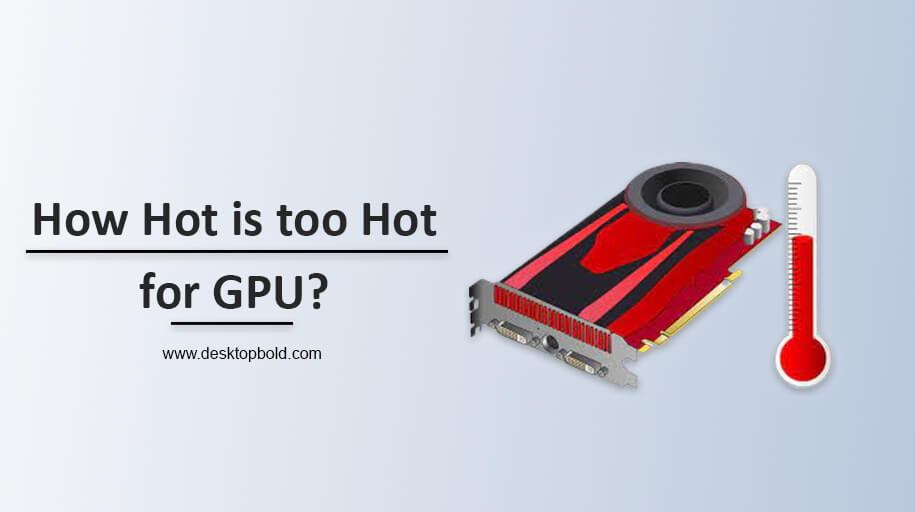The GPU is a vital component of a gaming or workstation computer and is responsible for rendering images and video. High temperatures can impact the performance and lifespan of a GPU. Therefore, it’s essential to know what temperature is considered too hot for a GPU.
Factors such as ambient temperature, ventilation, and the GPU’s usage can affect its temperature. GPU manufacturers generally provide a safe operating temperature range, and temperatures beyond that range can cause thermal throttling, which reduces performance and stability.
In this article, we will discuss the problem of how hot is too hot for GPUs, also ideal temperature range for GPUs, what causes high temperatures, and how to monitor and reduce GPU temperature. The article is intended for gamers, content creators, and computer enthusiasts who want to maintain the health and longevity of their GPU.
Normal GPU Temperature Range:
The typical temperature range for GPUs can vary depending on the model and manufacturer. A safe temperature for a GPU is considered to be between 50°C and 90°C. It’s important to remember that a GPU’s temperature can be influenced by factors such as ambient temperature, airflow, and cooling system efficiency.
When it comes to “how hot is too hot for GPU temp,” it’s important to keep your GPU within the safe temperature range. Running your GPU at temperatures above 90°C can cause permanent damage over time and can also lead to thermal throttling, which can reduce its performance. It’s important to monitor your GPU’s temperature regularly and take action to reduce its temperature if necessary, such as cleaning the dust from your computer or investing in a better cooling system.
Factors Affecting GPU Temperature:
Several factors can affect the temperature of a GPU, including:
1. Overclocking:
Overclocking is increasing the frequency of the GPU beyond its factory settings. This results in higher performance but also increases the temperature of the GPU.
2. Power Draw:
The more power a GPU uses, the more heat it generates. Graphics-intensive tasks such as gaming or video rendering will increase the power draw and, in turn, increase the temperature of the GPU.
3. Cooling System:
The cooling system of a GPU, including fans and heatsinks, affects the temperature of the GPU. A poorly designed or maintained cooling system can result in higher temperatures, leading to potential thermal throttling or damage to the GPU.
4. Ambient Temperature:
The temperature of the surrounding environment can affect the temperature of the GPU. A high ambient temperature can result in a higher temperature of the GPU, whereas a cooler environment will result in a lower temperature.
5. Case Ventilation:
The airflow in the case of the computer can affect the temperature of the GPU. Good case ventilation can help to dissipate heat from the GPU and maintain lower temperatures.
How Hot is Too Hot for GPU; [Answered]
The ideal temperature for a GPU is between 60-85°C, but temperatures can vary depending on the GPU and its usage. Temperatures above 90°C can start to cause several problems over time.
It is crucial to monitor the temperature of your GPU and ensure that it is not running too hot. You can use GPU monitoring software to keep track of the temperature and take steps to lower it if necessary, such as improving the cooling system or reducing the frequency of the GPU if overclocked.
Signs of Overheating GPU:
Overheating in a GPU can have significant impacts on both its performance and lifespan. It is important to be aware of the warning signs of an overheated GPU so that you can take steps to address the issue before it becomes more serious. Some common signs of an overheated GPU include:
1. Thermal Throttling
This is when the GPU automatically reduces its clock speed to prevent damage from overheating. This results in lower performance and can signal that the GPU is running too hot.
2. System Crashes or Shutdown
Overheating can cause the system to crash or shut down as a result of thermal protection mechanisms to prevent damage to the GPU.
3. Artifacts or Graphics Glitches
Overheating can cause graphical artifacts or glitches, such as distorted images or screen tearing, as a result of thermal stress on the GPU.
4. Unusual Noises
Overheating can cause the cooling fan of the GPU to work harder, resulting in increased noise. If you notice an unusual noise from your GPU, it may be a sign of overheating.
Preventing Overheating GPU
There are several steps you can take to prevent overheating in your GPU and ensure that it operates at safe temperatures:
- Monitor the Temperature:
Use GPU monitoring software to regularly monitor the temperature of your GPU and ensure that it is not running too hot.
- Improve Cooling System:
The cooling system is one of the most important factors in preventing overheating in a GPU. You can improve the cooling system by installing additional fans, using better quality thermal paste, or upgrading to a better heatsink.
- Keep the Case Ventilated:
Good case ventilation is important in dissipating heat from the GPU. Ensure that there is enough airflow in the case and that the fans are functioning properly.
- Avoid Overclocking:
Overclocking can increase the temperature of the GPU, so it is best to avoid overclocking unless you have a good understanding of the impact it will have on the temperature.
- Keep the Ambient Temperature Low:
The temperature of the surrounding environment can affect the temperature of the GPU, so it is important to keep the ambient temperature as low as possible.
By following these steps, you can help to prevent overheating in your GPU and ensure that it operates at safe temperatures. If you are experiencing any issues with the temperature of your GPU, take steps to address the issue as soon as possible to prevent damage to the GPU and ensure its long-term performance and lifespan.
Conclusion
In conclusion, the above content has a detailed description in it of the concern: how hot is too hot for GPU temperature? It says monitoring the temperature of your GPU is crucial to ensure its longevity and optimal performance. The ideal temperature range for a GPU is between 60-85°C, with some high-performance GPUs able to withstand temperatures up to 90°C. Anything above 90°C may cause permanent damage to the GPU and reduce its lifespan.
To maintain a healthy GPU temperature, it is recommended to keep your PC well-ventilated, keep dust buildup to a minimum, and use a cooling solution like a fan or liquid cooling system. Additionally, monitoring the temperature regularly and adjusting the overclocking settings can also help to keep the GPU temperature in the safe range.
Hence, all game lovers should read this article if they want to know about their GPU optimal temperature. I hope, you will like it. Thank you!
Frequently Asked Questions
How hot is too hot for GPU in Celsius?
The safe temperature range for a GPU is usually 60-85°C, with some high-performance GPUs able to withstand temperatures up to 90°C. Temperatures above 90°C can cause permanent damage to the GPU and reduce its lifespan.
How hot is too hot for GPU Fahrenheit?
The safe temperature range for a GPU is usually 140-185°F, with some high-performance GPUs able to withstand temperatures up to 194°F.
How hot is too hot for GPU Laptop?
The safe temperature range for a GPU in a laptop is similar to that of a desktop GPU, usually around 60-85°C (140-185°F). High-performance laptops may be able to withstand temperatures up to 90°C (194°F). It is important to regularly monitor the temperature of your laptop GPU and ensure proper ventilation to maintain a healthy temperature.