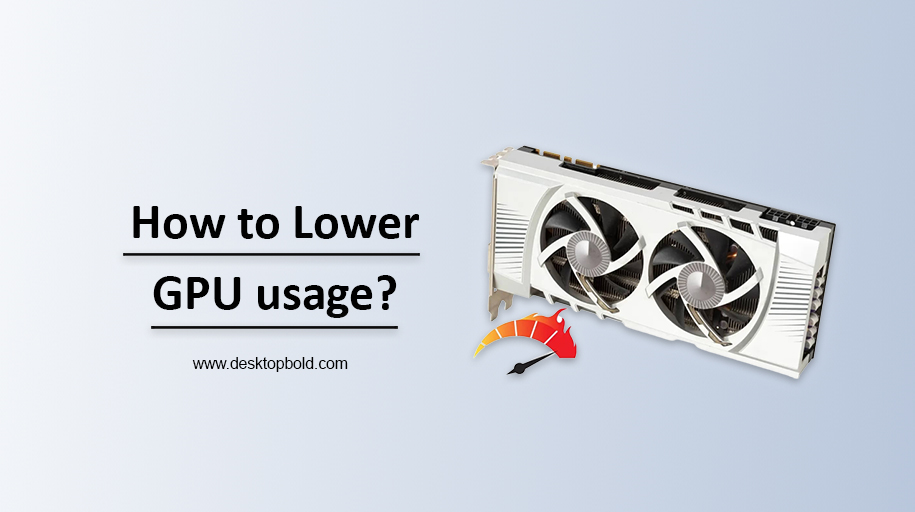High GPU usage can lead your PC to slow down its performance and can cause permanent damage too. That’s why high GPU usage is a big problem for most game enthusiasts who want to avoid buying GPUs repeatedly, as they can freeze and perform poorly in high usage. Thereby, how to lower GPU usage? It is essential to know to keep your GPU performing well 24/7.
So, upon the requests of many game lovers, I am here to solve your problem regarding lowering GPU usage. Read this article thoroughly and find your answer.
Why Do You Need To Lower GPU Usage In Games?
Before coming to the main topic, it is vital to know Why High GPU Usage is a Problem. Let’s find out its answer. Lowering GPU usage in games because Graphic processing units (GPU) are responsible for multiple tasks, including 3D graphics rendering and converting into machine learning. But some GPUs need to be specifically optimized for various tasks, which is the main reason behind poor GPU performance. However, optimizing a GPU is suitable for its optimal performance and efficiency. It will also be cost saving method to reduce GPU usage.
Therefore, lowering GPU usage results in improved performance, low power consumption, and overclocking protection and increases its compatibility. That’s why reducing GPU usage is essential.
How to lower GPU usage in games?
If you are worried about high GPU usage and looking for multiple ways to reduce it, don’t worry. I am telling you the 5 most practical ways to lower GPU usage.
1. Lower Screen Brightness
The first and simplest way to reduce GPU strain is by lowering screen brightness. By doing so, the work and load on your GPU will lower, leading to low energy consumption.
To lower the screen brightness, go to the display setting and decrease the brightness until you get clear visual graphics. As it will minimize graphics quality, so use it when you’re not playing games or watching movies.
2. Enable Image Sharpening for NVIDIA
The image sharpening feature is only available for those using NVIDIA GPU. This feature will entertain you with the best visuals but with low GPU usage and also takes less energy consumption. To enable the image sharpening feature go to the control panel, select the manage 3D settings tab and choose image sharpening from many options.
3. Update GPU Drivers
Out of several reasons behind high GPU usage, outdated drivers can be one of them, as outdated drivers are extremely energy-consuming products that give high GPU usage. So you make sure that your GPU drivers are updated timely. If not, then you must update it quickly before having any permanent damage to GPU. to do so, check your GPU’s manufacturer website, download the latest driver, and install it on your PC.
4. Switch Graphics Card Setting for NVIDIA GPU
HOW TO LOWER GPU usage is not a big deal for NVIDIA GPU users as it has another option with low GPU usage. To enable reduced GPU usage go to the control panel, click manage 3D settings and select power management mode into adaptive. This feature will automatically reduce your GPU usage as it only allows the amount of work required for GPU.
5. Switch Graphics Card Setting for AMD GPU
You can significantly impact gaming performance by adjusting the version of your graphics card by changing the AMD GPU option.
The first thing you need to do is get the AMD Radeon Software installer and get it installed on your computer. This free program lets you tweak your AMD graphics processing unit to your preference. After the program is downloaded and installed on your computer, you can launch it and personalize your preferences.
The graphics card settings may be modified once the program has been installed. The CPU speed, RAM speed, power limit, and fan speed may all be customized. Find the optimal configuration that allows you to balance both performance and efficiency.
6. Close resource-intensive applications
Running multiple applications simultaneously is also problematic, as it increases the workload on your GPU. If you’re not using a resource-intensive program, closing it will decrease its use of the GPU and speed up your system.
7. Monitor GPU usage
To track how much your GPU is being used, you may use software like Windows’ Task Manager or macOS’s Activity Monitor. These tools identify which programs are spending the most GPU energy and time. If you know which software is using your GPU’s power, you can shut them down to free up some processing power.
8. Overclock your GPU
Your GPU’s performance and efficiency may be improved by overclocking. If you overclock your GPU, you may increase its performance by increasing its core and memory clock speed. While overclocking may significantly improve performance, it can also enhance your GPU’s temperature, leading to stability problems. As a result, before you overclock your GPU, know the associated risks and how to minimize them.
9. Invest in additional cooling
Overheating your GPU might force it to work harder, reducing its performance. To keep your GPU running cool and reduce its load, you should buy more cooling fans to maintain its temperature.
10. Upgrade your GPU
Lastly, a GPU upgrade could save energy consumption and enhance performance. Your GPU will be used less often if you upgrade to a more modern model capable of handling intensive workloads.
Thus, your query about how to lower GPU usage is described in this article with some solutions. Now come to the final words.
Conclusion
In conclusion, lowering GPU usage is crucial to optimizing your computer’s performance and ensuring it runs smoothly. By following the steps outlined in this article, you can effectively reduce your GPU usage and prevent overheating issues. Whether it’s by lowering screen brightness, updating drivers, or investing in additional cooling, there are multiple ways you can take to reduce your GPU usage.
I hope you will like this article, and all your queries regarding; how to lower GPU usage will resolve after reading it thoroughly.