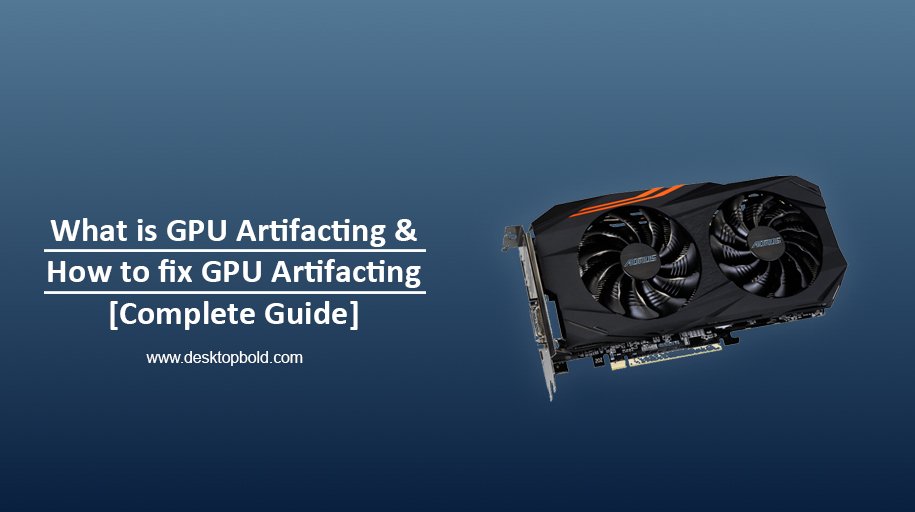When GPU suffers from artifacts, visual data and output get affected. It displays incorrectly and shows pictures and videos improperly. It is a problem with digital movies and photographs. It refers to GPU Artifacts or GPU Artifacting. You may have seen squiggly lines or strange symbols on the screen or display. Likewise, screen flashes and misaligned graphics. Even if the game has a skewed colour scheme and irregular lighting, this whole set of anomalies may be attributed to GPU artifacts. It is not an exhaustive list and may take many more forms.
Static noise, flickering, and blackouts are three more typical manifestations of GPU Artifacting. While modern graphics cards don’t exhibit this behaviour, GPU Artifacting is noticeable on older or aged GPUs. These GPU Artifacts become more prominent the more 3D content you consume, whether games or movies. However, if your GPU is artifacting, you must investigate the cause and find a solution so your PC can function correctly. So, every user must know What GPU is Artifacting, what causes it, and how to diagnose it. Let’s find out the reasons for this problem.
How to Diagnose GPU Artifacting

GPU artefacts have several causes, but it is nevertheless a widespread issue. Unfortunately, though, overheating is the most common cause of this problem. The displayed picture may become jagged or pixelated if your GPU becomes too hot.
Also typical are mismatched hardware, old driver versions, and attempting to multitask too many applications at once. The first thing to examine if you’re having this issue is how well your graphics card is cooled. If it isn’t, consider opening up some space around your PC and installing more cooling fans.
Software Side Diagnosis
If you suspect your graphics processing unit (GPU) is artefacting, you should begin the investigation on the software side. There might be several software-related factors contributing to GPU malfunctions. You should start with a diagnosis instead of taking shots in the dark. The good news is that diagnostic measures generally remedy the problem if your GPU sees artifacts. However, if the issue isn’t with the video card but something else, the diagnostic procedures won’t help much.
One of the first things you should do is update the drivers for your motherboard’s chipset. Inconsistencies between the motherboard and the graphics chipsets may contribute to artifact problems. Usually, software fixes, such as driver upgrades, will be able to handle these issues.
If changing your motherboard drivers didn’t help, try updating your graphics card drivers. It’s possible that your graphics card’s drivers are incompatible with the motherboard’s drivers and that updating both sets would cure the issue. If you haven’t already done so, this is a great moment to check any updates your motherboard or graphics chipset may have received. The makers may have issued a statement if either product has a significant flaw. So long as this is the case, you’ll have to wait for one side or the other to make amends.
Hardware Side Diagnosis
If you can’t find a software issue causing your GPU to exhibit artifacts, you must inspect your hardware to ensure nothing is broken. The video RAM, thermal paste, and clock speed are the most frequent components that might fail and produce GPU Artifacting. These factors affect whether your GPU can run programs efficiently, particularly high-intensity gaming or video editing.
On the hardware side, the GPU, Video RAM, or Bus may be causing artifacts in the GPU. Unfortunately, no hard and fast rule determines the faulty component. To figure out what’s wrong with your GPU, you’ll have to undergo a process of elimination.
Causes for GPU Artifacting
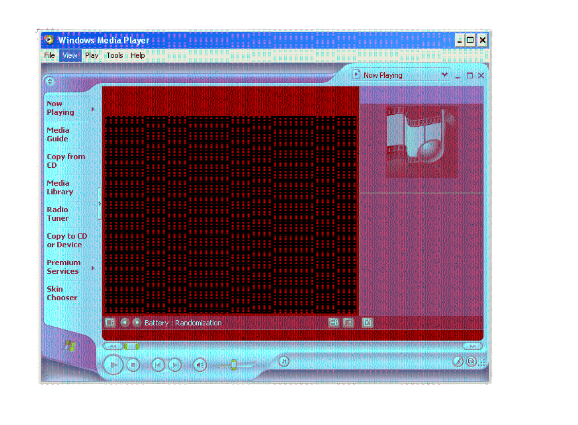
This article comprises the facts of GPU Artifacting and how to diagnose this problem. Now, let’s have a look at the causes of GPU Artifacting.
1. Overheating
Overheating is one of the most common causes of GPU artifacts. When the GPU overheats, the visuals may distort or glitch. Various circumstances may cause this, including dust accumulation on the heat sink, an insufficient cooling system, or just operating the GPU at too high a temperature.
GPU artifacts may irritate gamers and may irreversibly damage the GPU. As a result, it is critical to take preventative steps, such as cleaning the heat sink regularly and ensuring proper airflow around the GPU.
2. Power supply
One of the most prevalent problems with artifacts is a faulty power supply. Power supply issues with a GPU may cause anything from minor abnormalities to severe system failures. When the voltage is too low, power supply problems develop. There are various possible causes for this, but the most common is that the power supply is insufficient to sustain the GPU.
As a result, you will see artifacts. Another common issue is excessive voltage. This might happen if the power supply needs to be fixed or correctly adjusted for the GPU. In any case, this may result in significant screen artifacts.
3. Driver issues
Driver issues frequently cause GPU artifacts. Artifacts on the screen are a common sign that the graphics cards are not working properly. These anomalies appear as flashing, black or white dots, lines, or squares. Driver issues frequently cause GPU artifacts. The drivers for your graphics card govern how it interacts with the rest of your computer’s hardware and software. If there is an issue with the drivers, the graphics card may produce artifacts.
First, ensure that your graphics card uses the most recent drivers to avoid this. They’re frequently available for free download from the company’s website. If that doesn’t work, try reverting to an earlier driver version, as newer drivers occasionally cause problems.
4. Physical damage
The GPU is one of the most critical components of a computer system; it processes and renders graphics/visuals. However, GPUs may be damaged, resulting in graphical distortions. Physical damage is one of the numerous causes of GPU artifacts. This may range from a little ding or scrape on the GPU to more substantial damage, such as a fractured PCB or broken solder connections.
In most circumstances, physical damage will result in apparent artifacts in lines, dots, or blobs on the screen. Physical damage may occasionally cause audio distortions, such as crackling or popping sounds. Physical damage is not the primary source of GPU artifacts, although it is the most prevalent. Other possible reasons include software problems, overheating, and the above power supply.
How to Fix GPU Artifacting

We have discussed what is GPU Artifacting in detail. Now it’s time to outline preventions for this problem.
1. Clean GPU and remove dust
Various variables might contribute to the issue, but dust is one of the most prevalent. If you suspect that dust is causing the artifacts on your GPU, you should first check for dust and clear it off if it is there. Inspect your GPU for dust collection and look for any dust accumulation on the surface. If you see any dust, use a blower to remove it. Reboot your computer once you’ve eliminated all visible dust to check whether the artifacting has ceased.
2. Check unstable connection
If your computer’s screen exhibits unusual abnormalities, it might indicate that the graphics processing unit (GPU) is loose. To remedy this, check the connections and tighten them as needed. Begin by disconnecting the power cable from the rear of the computer. Then, unscrew the screw that is holding the GPU in place. Pull the GPU out carefully and examine all of the connections. Tighten any that are loose using a screwdriver. Reattach the GPU and tighten it into place after all connections have been verified and tightened. Turn on your computer and connect to the power cable to see whether the artifacts remain.
3. Check the GPU setting
Before you begin addressing any possible problems, verify your graphics card settings. In most cases, visiting the Control Panel and choosing the “Display” category will enable you to examine the settings for your graphics card.
Next, look for a button that says “configure” or something similar, like “graphics choices.” Select the “3D” or “Advanced” tab after clicking that option. When in the 3D or Advanced settings section, search for an alternative to adjust the texture or shading quality. If it doesn’t work, try altering the screen’s resolution. A lesser solution may seem less attractive, but it may aid in removing artifacts.
4. Update drivers
If your graphics card produces artifacts, it is most likely due to out-of-date drivers. Updating your drivers should resolve the issue. First, determine the brand and model of your graphics card. This information is often found in the Specifications section of the handbook.
Once you’ve decided, go to the firm’s website that created your card and search for the Drivers area. After downloading, install the drivers that correspond to your operating system. When finished, restart your computer. After that, launch a game or any other software that requires 3D visuals to check whether the artifacts have vanished.
Some other factors can be used to prevent GPU artifacts, such as checking hardware issues, running a stress test, and checking whether GPU is overclocked.
Conclusion
The above-enlisted content contains graphics card artifacting, its causes, and prevention methods. So, artifacts may be a significant issue with GPUs. You must grasp the underlying causes of this issue and how to prevent it. Various sources may cause GPU artifacts, the most prevalent of which is overheating. When your GPU becomes too hot, it might cause issues with its circuitry.
Artifacts may appear in your games or other high-resolution applications as a consequence. If you wish to avoid this, adhere strictly to our outlined instructions.
Frequently Asked Questions
What is GPU Artifacting?
It’s a defect when GPU’s visual effects get affected by some issues that mean your GPU is not working or may have temperature fluctuations. It is a significant issue that can’t be ignored. My recommendation to you is to keep your GPU safe from Artifacting.
What do GPU Artifacts look like?
It can be diagnosed with distorted or corrupted images on the screen. It may be due to overheating. Software or hardware improper functioning could also be a reason for GPU artifacting.
Does Artifacting mean my GPU is dying?
Artifacting means that your GPU needs to be troubleshot immediately. If provided, then it will continue working.