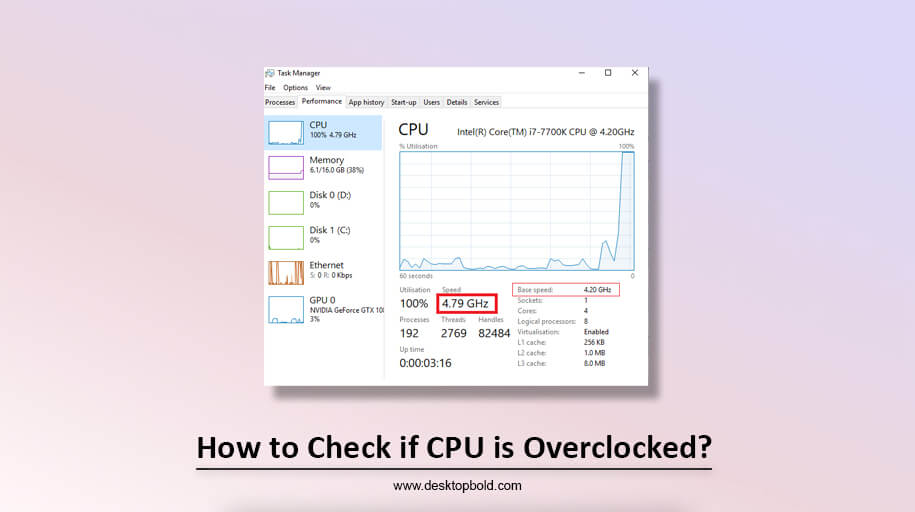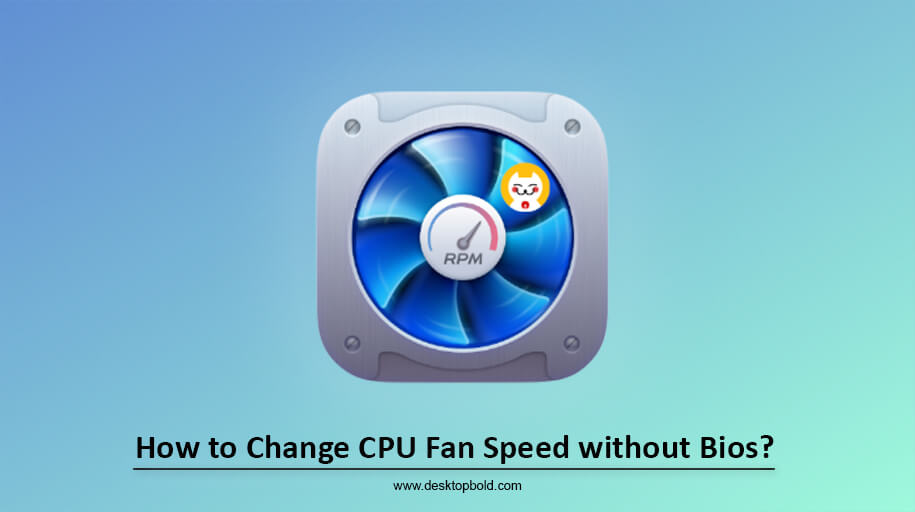Many users in the modern world of the internet use PCs and other devices, including a beginner and a pro-level user. You must listen and recognize the word over the CPU.
Here, the question that came into your mind is, what is overclocking the CPU? You read this and search for information about this, and you are scrolling the technical posts, and suddenly, you find out that overclocking your CPU will give you better performance.
Suppose you can watch tutorials for doing that work and follow the CPU overclocking tutorials, but remember that sometimes it seems wrong. Your CPU is performing well enough in that time, but the cloud of frustration is roaming above your head.
In this article, I will deliver all the suitable ways to Check if the CPU is Overclocked, and I hope this information will clarify your question.
What is Overclocking?
Overclocking allows you to access more performance from a computer component by running it higher from the factory setting. You can overclock many components like your central processing unit (CPU), graphic processing unit (GPU) and Random access memory (RAM).
However, the practice will be harmful if you are not doing it correctly and if you are a beginner, so I suggest that you can’t take this risk with your CPU.
3 Ways to Check if CPU is Overclocked?
If you are checking that the CPU Is overclocked here, I would inform you how to prevent it right now. You can go to the task manager and check the frequency. It’s a concise answer, and your inner technical learner is excited to explore this topic’s depth.
Here, your wait is over now, and you start to explore it deeply. Ensure your PC is cleared from all the opposing sides of overclocking. Learn different ways to check if your CPU is overclocked.
1. Task Manager
There are many ways to check whether the CPU is overlocked; using the task manager is the most straightforward way. Because it does not require rebooting, installing, downloading, etc, there are three ways that you can access it with the help of a task manager.
The first way is to right-click on the task manager, which is located at the bottom of your computer. After clicking the right button, you will see an option list, and now click on the taskbar menu. The taskbar menu opens, and there, you will see a lot of tabs. You can select the performance tab.
From there, you can select the CPU tab from the left, look at the right side and see if the CPU speed is running higher than the maximum frequency. You can go to the search engine and check your CPU’s model maximum frequency if it is higher at the model speed so you come to know that your CPU Is overclocked.
The second way is to open the task manager by pressing the Ctrl+Alt+Del key and selecting the task manager. The third and most straightforward way is to go to the window search type “task manager” and open it by clicking.
No matter how you open the task manager in the following ways, checking your CPU is overlocked remains the same.
2. BIOS
Another method of checking whether your CPU is overclocked is using BIOS. This method is more capable because it does not require any other software. Remember that the interface differs from user to user depending on the BIOS system on your PC.
Go to the BIOS setting and check the CPU speed by default. If it was previously set, it’s better. If not, you can put it in the BIOS menu bar and remember that while closing the BIOS window, save the changes and boot your window immediately.
3. Third-Party Software
If you are sure that your CPU is operating at higher values than the default ones, it’s time to check the overclock. Cross-checking with the third-party software is accurate in this case. Several software programs are downloaded free from any platform without any cost and provide info to that freely and third-party software to check whether it is overclocked or not. Remember that this gives you valuable info but includes you as a third party, and your information is shared.
If you don’t know your CPU model speed, you can go through Google and search for it by calling your desired processor speed, and then you can match it with your processor. You must know your CPU is overclocked if it exceeds the maximum rate.
Should you Overclock your PC?
You can check whether your processor is overclocked or not by checking the clock speed of your processor. The clock speed is measured in GHz, telling you how fast your processor runs. If the clock speed exceeds the maximum clock speed specified by the manufacturer, your processor is overclocked. You can also use software tools to check the clock speed of your processor, which I can deliver deeply in the above segments.
The steps you want to answer this question depend on your motherboard and processor models. Some processors are ‘locked’ so that they cannot be overclocked. When you boot the computer and hear the post beep, press ‘del’ or ‘F2’ to take you to the BIOS settings.
From here, look for properties named ‘base clock‘, ‘multiplier’, and ‘CPU VCORE’. You are currently overclocked if they have been changed from their default values.
Can Overclocking Damage your computer?
It can, but I’ve never heard of someone destroying a component by overclocking unless they didn’t care if they did and were just seeing how fast it would go.
What generally destroys overclocked CPUs and video cards is that the person doing the overclocking is overvaulting, which forces the component to run at a higher voltage than the manufacturer’s specification. This increases the heat that the part generates and also causes electricity problems. A CPU run at stock speeds and voltages will rarely noticeably degrade during the chip’s usable lifetime, but an overclocked one will.
How to Keep Your Overclocked CPU Safe?
You can avoid this by knowing that it is a cause of overclocking. When it comes to safety, I can say yes. I prefer it to be safe, but sometimes it is more challenging to do that if you have no working experience, so I prefer you can’t take risks at once. This should be harmful, but only sometimes if you know about this problem and know how to know so it’s not dangerous.
Downsides of Overclocking
After finding that your CPU is overclocked, you should decide if you want to keep your CPU in that way or not. Overclocking can give your system a robust boot-up. However, it comes with its own risk and has a wrong side too.
Stability Issues: If you are careful with overclocking, you might experience stability issues in your computer system and suddenly show a blue screen, device hang up and other technical problems. Even your PC unexpectedly shuts down to protect the remaining components from being damaged.
Overheating: If your PC is running normally, it produces less heat, but when your CPU is overclocked, it starts generating a vast amount of heat and overheating. You need to install a cooling system which can cover up the heat when your PC is overheated and cool down your PC.
High Voltage Requirements: When your CPU is overclocked, it must need a high voltage requirement to run as a typical system. If your CPU needs high voltage, you must have a high and reliable power system unit to provide high voltage as required.
Your CPU is further damaged if you don’t fulfil its voltage demand. You can secure your CPU from damage by providing high-voltage resources.
Conclusion
If you are reading from above and now coming up to the conclusion so you are damn sure how to check if the CPU is overclocked and safety purposes, secure your CPU from overclocking. And I am confident that you are making up your mind about whether to overclock your CPU.
Here, I delivered all the valuable info for your question and hope this will clear your mindset through overclocking. If you are a technical learner, this article dramatically helps because all learners want a high speed to run their PC.
Frequently Asked Questions
Can all CPUs be overclocked?
The answer is yes. You can overclock all the CPU/processors using the above method and overclock all the AMD processors without any confusion.
If I discover that my CPU is overclocked, how can I safely revert it to its original settings?
If you discover that your CPU is overclocked, you can revert it to its original setting from BIOS, and the task manager reset the values and set up the default values your CPU model can bear.
Does overclocking shorten a CPU’s lifespan?
Overclocking has risks, and it will shorten the life span of your CPU because it generates a large amount of heat, which can damage the motherboard components.