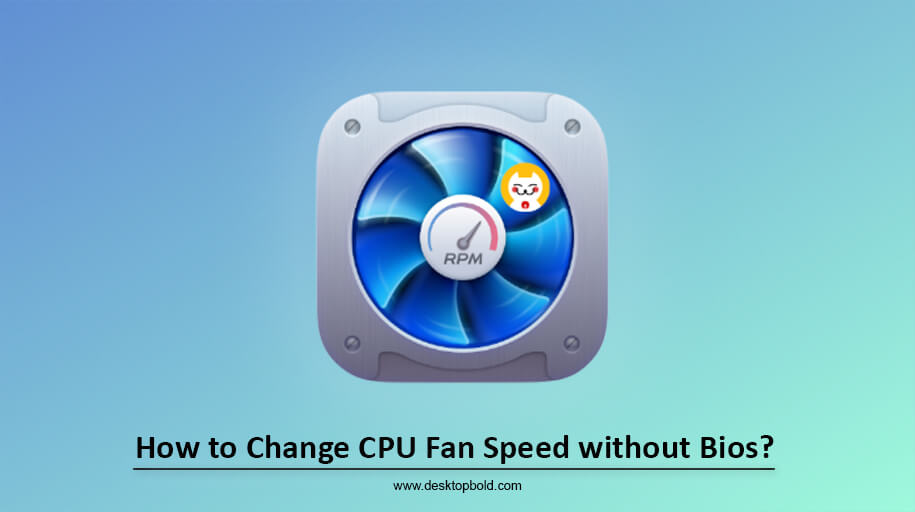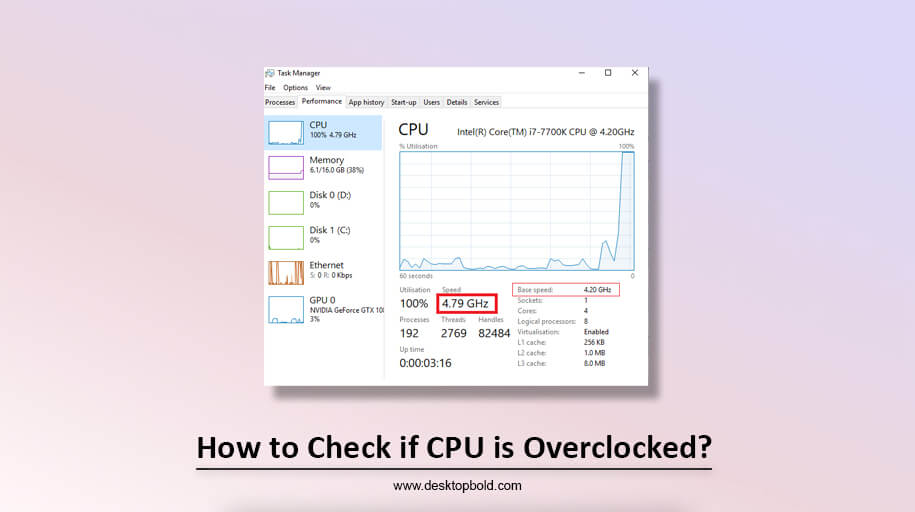While Gaming, reducing the usage of CPU. Here in this article, you will learn how to reduce CPU usage while Gaming. To solve this problem, you will come up with different solutions. Especially for gamers, this article will be beneficial. Bottlenecking is a significant problem that has to be faced by gamers. There is a ninety to ninety-five percent chance for a trial to arise that your CPU use during Gaming, whereas GPU usage, is only about forty percent.
If the same problem is happening to you, don’t worry about this issue, as this will sort out in this article.
Reasons that a Computer has High CPU Usage:
Though, many issues can create regarding this. It will be beneficial to move forward to find the solutions related to this problem. Your gaming problem can be bottlenecked by the reasons mentioned below.
Unnecessary 3rd Party Applications
While you are gaming, more chances rise that are not important and might be from third-party applications running in the backside. With your gaming experience, these applications hog the CPU and become the cause of the interruption.
In-Game Settings
For your CPU, various in-game settings can trigger huge problems, and this one is highlighted among them. While your CPU is not made to handle the high FPS, if you have set the FPS cap to limited, then the CPU over-usage problem can cause.
Problematic Graphic Drivers
It can be the reason for installing a problematic graphic driver, which is the leading cause of the issue highlighted in your CPU.
Power-preserving Modes
It is necessary to look at the computer to see whether the power-saving mode is on. Significant problems can cause in the CPU if these modes are enabled, especially when you love to play many games and are a hard-core gamer.
Corrupted Games
The corrupted game can also be the reason for the platform’s hardware. Severe problems can arise in your CPU. Above all is over-usage, which can be the main issue. While Gaming they are the primary possible reasons that may occur that bottleneck your CPU., the simple solutions are also there for you to try. The simple reasons are given below that can sort out your problem quickly.
Problem-Solving; Reducing CPU usage While Gaming:
To over-usage, now you understand what reasons might get your CPU. To get rid of this problem following solutions are there that you can try.
Solution 1: Disable Unnecessary Background Applications:
Disable all the unimportant apps running in your game’s background. It is the most important thing to consider before playing the game on your gaming device. If you run both your game and the applications simultaneously, you will relieve the CPU of its many burdens. Follow the easy steps below: if you are unaware of how to disable unnecessary applications.
- To open the System Configuration, type config, and press Enter after clicking the Windows + R.
- To check all Hide all Microsoft services boxes, select the Service tab.
- You will see there the option, namely “Disable
- .” By pressing the Ctrl + Shift + Esc keys.
By right-clicking on them, choose all the unnecessary programs you find running and End tasks.
Solution 2: Uninstall GPU Drivers:
Faulty graphics drivers can cause it, usually when the CPU bottlenecks (Calculate Bottleneck). From the manufacturer’s website and reinstalling them, you can fix it by uninstalling the faulty drivers (AMD or Nvidia) from your computer and then downloading the drivers.
The following steps are given below to uninstall the GPU driver.
- Again open the Run utility.
- Before clicking on OK, type devmgmt.MSc
- On your screen, this will open the Device Manager.
- Press the right-click on the GPU driver by navigating it. To uninstall the driver click on the Uninstall Device option.
Once the driver is uninstalled, visit the graphics card’s manufacturer’s website and download the latest available drivers. After this solution, you should know how to lower CPU usage while playing games.
Solution 3: Change the In-Game Settings:
Not being compatible with the CPU’s specifications, this problem is also known to be caused by the in-game settings.
Rather than handling the CPU, check if the in-game FPS cap is set to unlimited or assigned to a higher FPS. CPU usage can reduce significantly, as many gamers have reported capping the FPS as per the computer’s system.
Also, try playing at higher graphics settings like High or Ultra if your CPU usage is high but your GPU usage is low. Playing at higher graphics settings on your GPU from the CPU pushes the usage load.
Try to play at low graphics settings and see if it does any help if none of the above settings work.
Solution 4: Disable All Power Preserving Modes:
These settings will only hold the CPU’s performance back, and the power-preserving modes are useless when the CPU is already getting bottlenecked and for a gamer. Though you ask how to reduce CPU usage while Gaming? Obviously, by disabling these settings.
Follow the steps given below to turn off the Power preserving modes:
- To open the command prompt, search for “cmd” in Windows’s search box.
- From the menu that appears, select Run as administrator to launch a Command Prompt with administrative privileges.
- At the prompt, enter shutdown /r / and hit Enter. You will see a restart followed by a boot into your screen’s UEFI Bios Settings menu. Command prompt Shutdown boot into UEFI firmware.
- Then, restart the computer after you’ve turned off all Power saving settings.
- Once Windows has finished booting entirely, go to the Start menu and type “Power & sleep settings” to find the relevant menu item.
- You can adjust your power usage by clicking the “Additional settings” link in the related settings section.
- Optional Power and Sleep Settings
- To modify your current plan, use the gear icon next to the balanced (recommended) heading.\ Change balanced plan settings
- Click the option that reads “Change advanced power settings.”
- Select High-performance from the menu’s final drop-down, then confirm with OK.
- Power alternatives with high performance
- If your CPU utilization is too high when playing a game, try disabling any power-saving options you might have.
Solution 5: Reinstall the Game That Is Causing the Issue:
With the game installation itself, the issue may be with the case. Including high CPU usage, sometimes a game can become corrupted and thus cause different problems. Reinstalling the game should fix this issue; how to reduce game CPU usage? To uninstall the game, various steps can take.
Solution 6: Upgrade your Hardware:
It is time to upgrade the hardware to a new edition if none of the above solutions can help you. It can come to your hardware is not compatible enough to run the game, sometimes whatever you may try it. Then, unfortunately, no option is left other than to upgrade the hardware when a case like that is no more.
Conclusion
It is clear to you how to reduce CPU usage while Gaming. It should help you with the problem; carefully execute the solutions given above. And whenever you need to ask such a thing, kindly never hesitate to ask. It would be an honor for me to serve you.