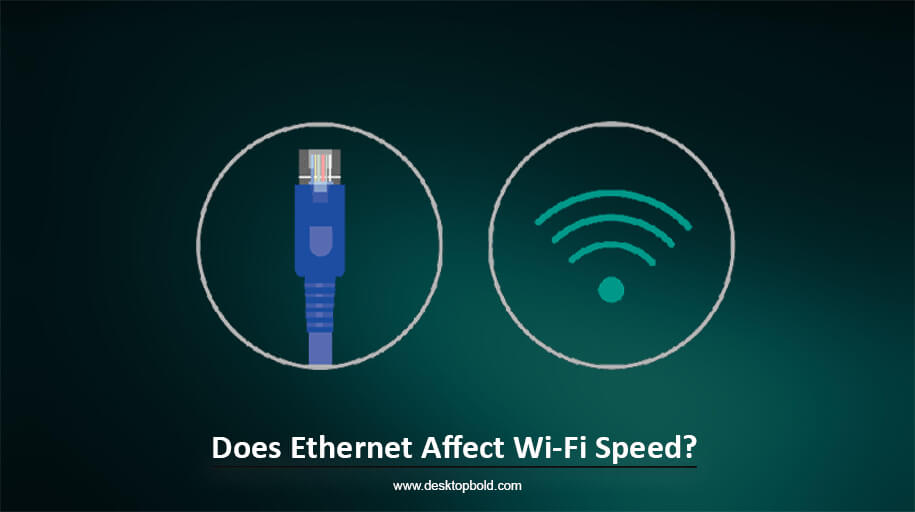If the orange light blinks on your system’s motherboard. You are not the only one who is facing this kind of issue. Orange light on the motherboard means your system has different issues. Which we will discuss in this article. If the light is blinking on the motherboard, it has an issue with the power supply or a problem with the RAM.
The connection between the CPU’s components and the motherboard should be correct. But don’t worry, I will sort out all your problems in detail by writing this detailed article.
Why Orange Light Blinks on the Motherboard?
There are many manufacturers in the market of motherboards. All of them get different models of the motherboard. So all the manufacturers have many strategies for manufacturing. Not all motherboards have certain kinds of orange or red lights. Some motherboards show different indications, such as MSI with debug LED feature.
What are the common causes of Orange light?
Hardware crashes or malfunctions
Usually, this type of Sign shows that there is some problem related to hardware. This includes the crash of the RAM module. Some issues related to the graphic card, or your hardware may be about impact.
An orange light in the motherboard indicates that different hardware components are in the problem. This may be due to the heavy workload or an application in the background running. Putting too much intense pressure on the RAM, and RAM is about to crash. All the CPU components have specific limits.
Power supply problem
There is also an ordinary cause due to which LED light blinks, but that is a power supply issue. Make sure that the power supply unit is providing enough power. It will be difficult for the system to run. That’s why the motherboard is showing an orange light. Not enough voltage to all the components of the CPU would cause the power supply unit failure. Some extreme amounts of voltage would also cause the power supply unit.
Motherboard issue
One of the main reasons for the blinking of the orange light is the fault of the motherboard. Due to this problem, the motherboard is not able to provide enough amount of power to all the components of the CPU.
Due to lack of power, all the system components will be damaged. The redressing is necessary for the motherboard and its memory. This causes the RAM not to function properly.
Overheating of the hardware components
If you are running your system at high speed, the components of the system will cause overheating of the elements. Especially when the hardware component is too hot, It will affect the whole motherboard, and the motherboard will malfunction.
There are several factors of overheating.
- Not enough fans in the system will cause the system to overheat.
- Dust also causes fans to run slow, and this causes overheating.
- If all the components feel a shortage of airflow.
The temperature will increase, and this causes the blinking of the orange light.
BIOS Problem
BIOS is the software responsible for the loading of all the hardware components. If there will be a problem with firmware, it will be difficult to run. It can cause malfunction and be responsible for the orange blinking light.
Upgrade the BIOS
Collect the information before updating the BIOS to determine whether it supports the specific model of the motherboard for which you are updating the BIOS.
Download the updated version of the BIOS which supports your motherboard.
Before starting the update process, make a backup of the necessary data. If the update goes wrong, it will not affect your essential data.
The update process will take time. So, be calm during the update and do not disturb it while updating; it could cause damage to the motherboard.
After all the updates, Restart your computer and inspect whether the orange light is blinking or not.
How to Fix the Orange Light Issue
Follow these steps to troubleshoot the issue.
- First, do the Reseating of RAM
- Disconnect the power supply by shutting down the computer
- Open up the computer’s case and go to the motherboard
- Put the RAM sticks on the motherboard
- Put the RAMs into the RAM slots
- See the gold contacts and inspect the sides of the RAM for any dirt
- Align the edge of the RAM within the slot.
- Hold the stick and put it into the slot.
- Put the pressure on the RAM sticks on both sides.
- Revise this method for each RAM that is installed on your computer.
Reseating the GPU
- Shut down the computer and plug out the power supply.
- Open up the computer’s case, unscrew the slot, and then Plug out the GPU from the slot.
- See the gold contacts and inspect the sides of the GPU for any dirt.
- In the slot, align the graphic card and confirm if it is seated.
- Now tighten the screws and fit it.
- Now close the case and turn on the computer.
Inspection of the power supply
Make sure the motherboard is connected to all the power supply cables. If one connection will loose, it can cause less power supply, which results in triggered light.
Check the power supply unit to see whether it is supplying enough power or not.
Check the compatibility of the hardware.
If you installed new hardware without knowing the compatibility of the motherboard, then you will see the orange light warning.
If you are willing to install the hardware. Make sure you have the motherboard compatible with the hardware.
Now you are about to install it in your system.
Inspection of the components
- Plug out the power supply source by shutting down the computer.
- Remove the screws and open up the computer case.
- Go through all the motherboard CPU components, including graphic cards, RAM sticks, etc.
- Then inspect that all components are fixed in their slots.
- Ensure the connectors and cables are attached. Examine the connections to their ports as well.
- Check the connection. Please make sure the fan is in good condition and ensure the connection to the CPU.
- If the unusual smell is coming from any of the components, which means something is damaged or burnt.
- Use an airbrush, to clean the dust from the CPU’s components and immaculate the fans’ area.
Plug out the non-vital components.
We are unaware that the nonessential things are creating the problem. Unnecessary devices include printers, scanners, USB & hard drives, etc.
Furthermore, you can check which device is causing the problem by connecting it one by one to the PC.
Inspection of the motherboard
If the procedures mentioned above do not work, the motherboard may have damaged. In this particular type of case, you must seek professional guidance and repair it.
A damaged motherboard can create many problems. It is necessary to first identify the problem before going toward the solution.
Maintenance
Day-by-day maintenance is necessary for the inspection of the system to work properly. There are some points for maintenance to keep the system away from orange light:
- Daily clean the components.
- Dust particles can disturb computer components. That causes the to overheat.
- In prevention, you should have to clean the dust particles with the help of a soft brush.
- Ensure your system has quiet ventilation space for the fans to work in proper condition.
Inspection of the hardware:
If you figure out any problem with the hardware system, that includes noises, tired performance, or slow fan issues messages, then you should have to solve them.
Conclusion
In the end, the orange light indicates that something is wrong with the hardware. It shows many issues, such as the power supply unit, hardware damage, and malfunctioning of the CPU fan. Solving the issues is necessary before it becomes a severe problem.
You can follow specific measures that include the update of the BIOS. Cleaning the computer case and making sure that the CPU has proper ventilation and the fans working or not.
Don’t hesitate to go to technical experts for clearing the system issues.
Frequently Asked Questions
Is the virus responsible for the orange light on the motherboard?
In short, the virus is not responsible for the orange light on the motherboard. Besides, they can create problems that lead to the blinking of orange light. This includes overheating that cause hardware crash.
If you see orange light during boot-up, is it normal?
It depends upon the motherboard of BIOS settings. The majority of the motherboards have certain types of LEDs that blink up while booting up the CPU. Besides, if the light is blinking, it indicates that it has some serious issue.
Can we use the system during the Indication of orange light?
It depends on the problem which you are facing. Your PC can work normally, but I do not recommend you use the system continuously during the orange light Indication. Otherwise, it can cause serious issues.
Why is the orange light showing on the motherboard?
The Indication of orange light indicates that there is a problem with the motherboard and a power connector as well. First, check the power cable when the orange light blinks.
What is meant by the DRAM light on the motherboard?
The DRAM light means that there is a problem with the memory. The problem is the crashed RAM, and the motherboard does not support RAM.