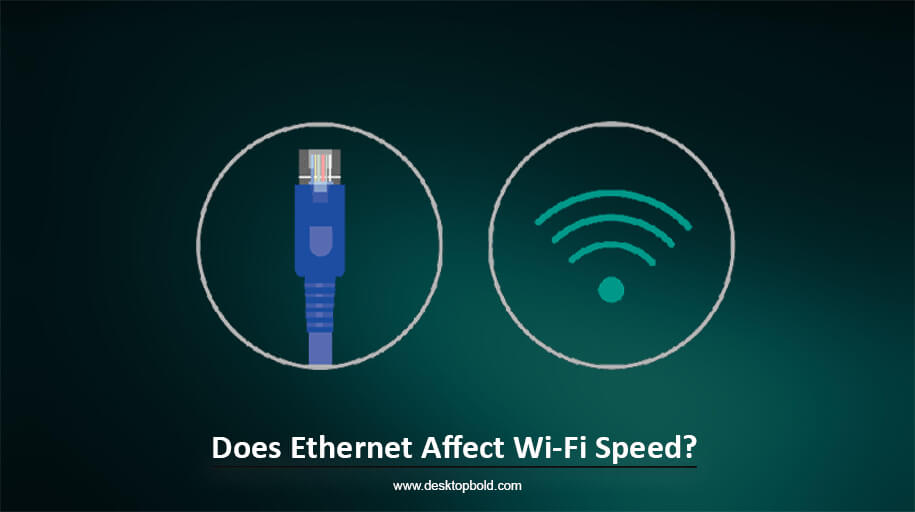If you want to upgrade your motherboard’s hard drive to SSD (solid state drive), ensure their compatibility first. Most advanced and modern motherboards usually have SATA and PCLe ports integrated, but they won’t define their compatibility with each SSD. You must know your motherboard specifications for this and determine which SSD suits it. If you are worried about how to know this, then don’t worry. I am here to assist you with these facts. Do all motherboards support SSD or not? Also, in this article, I will delve into different SSD brands with their specifications and provide recommendations on how to choose a compatible SSD for your motherboard.
How to Check SSD Compatibility With Motherboard?
SSD compatibility depends on its specifications, such as how many features it offers, Does it offers a SATA port or not etc. All motherboards with SSD are compatible with SATA3 SSD and must support SSD. Your MOBO must have an M.2 PCIe slot in it if you want to connect M.2 SSD with your motherboard.
How to choose the Right SSD?
The kind of SSD you should purchase depends on your motherboard’s interface. One thing that is too important to keep in mind is that not all motherboards support the installation of SSD. So make sure that your motherboard’s interface can use SSD or not before going to purchase. Looking for a SATA port is also crucial to check when upgrading your hard drive to a solid-state drive. Your motherboard will only show compatibility with SATA SSD if it uses a SATA drive.
Many advanced motherboards could support SSD if they possess SATA connectors. As I discussed above, all motherboards with SSD are compatible with SATA3 SSD and must support SSD. That’s why it is also famous for the term “Universal SSD”.
All motherboards from advanced models and brands were designed with one M.2 slot. But previously made brands were used to build motherboards without M.2 slots. So, if you use M.2 SSD, you cannot connect it to older motherboards.
How to Check the Compatibility With Laptop Motherboards?
To connect the motherboard with SSD, most of the motherboards come with SATA 3 slot in it. But the benefit is that you can use both SATA 3 and SATA 2 solid-state drives in a SATA 3 slot, which means you don’t need any other space. However, there is a drawback too: if you use a SATA-2 SSD in SATA 3 place, your solid state drive will reach its full potential.
Most beautifully designed laptops that are lighter in weight and look so primarily slim tend to have NVMe express or M.2 slots as an alternative to SATA 3 slots. The smart and slim design of the laptop is, for this reason, why it contains M.2 SSDs instead of SATA 3.
As mentioned above, the motherboard interface must be checked before SSD installation. In the case of laptops, you can identify their interface by taking it apart. But in some cases, If you are using tech-savvy laptops, then it is recommended to use the motherboard’s manual to check out its specifications.
If you don’t have a manual, then search in Google; it will tell you everything about your motherboard, its HDD interfaces, and all that.
Once you have gained enough knowledge, note your drive size, capacity, and type of drive that may suit your motherboard.
For example, the DELL Inspirations 3000 series laptops are compatible with SATA SSD. So, if I talk about its interface, it has a SATA Class 20 interface. Hence, the optimum size of SSD for this laptop series is M.2 2280 SSD, and its maximum capacity is 512 GB.
How to Check the Compatibility With Desktop Motherboards?
Check laptops to identify whether PCs’ motherboards are compatible with the SSD discussed above. Initially, find out its type of interface. There are two ways to check this:
The first method is to open it directly and analyze it by yourself. Each slot should be explicitly labelled on the motherboard. You could also examine whether the motherboard has SATA 2, SATA 3 slot or M.2 slot. Once you complete this step, you can find out which SSD may suit your interface by using the manufacturer’s website or searching it on Google.
On the other hand, the second step is the easiest to check whether your motherboard supports SSD or not by looking at your motherboard’s specifications. This method is highly recommended to those users who can’t take off their PC’s apart. You need to note your motherboard’s brand, name, serial number, etc. Once you identify these things in detail, you can quickly determine whether your motherboard supports SSD and, if it does, which one suits you more.
So, the detailed answer is described above for your query Does every motherboard support SSD? Now I will discuss different SSD types available for the motherboard.
Various SSD Types for Motherboard:
As you know, solid-state drives are much faster than typical hard drives. SSD is a flash-based memory device that stores and runs data thousands of times faster than hard drives. Solid state drives have NAND flash technology installed, providing faster speed and lightning access. Because of their speed and excellent performance, they have now been considered the primary storage devices for PCs and laptops.
There are two kinds of SSDs. The first is PCLe (Peripheral Component Interconnect Express) SSD, and the other is SATA (Serial Advanced Technology Attachment) SSD. But you must ensure your drive size, type and maximum capacity to find the best SSD match for your motherboard.
If I compare both SSDs, PCLe SSD is much faster than SATA SSD. SATA SSD is further divided into mini SATA and M.2 SSD. Mini-SATA is smaller in size, as indicated by its name, but on the other hand, M.2 SSD is the most popular and widely used nowadays. It also has three slots: SATA 1, SATA 2, and SATA 3.
If you want to know which is most efficient in performance, buy M.2 SATA SSD; its small size and sleek design provide excellent performance among all SATA drives.
It is further divided into three primary interfaces: B and M keys, the M key, and the B key. M.2 solid state drives have two size options: the first is M.2 form factor SATA type, and the second is NVMe type. But the standard is M.2 slot, commonly used in devices.
The benefit of using M.2 SATA drives is that they are smaller in size, contain less space, and have cable-free connections.
However, its drawback is that it has limited bandwidth, and its speeds are lesser than the SATA SSDs. But if I tell you their performance difference, you will see that M.2 interface will show the same performance as SATA SSD.
In comparison, NVMe SSDs are the second type of solid state drives, and they utilize the PCLe interface and show fast performance than its competitor M.2 SATA SSDs.
However, remember that both M.2 SATA and NVMe SSDs are identical in size. You may need clarification: they both use the same interface, so you can get confused. So, keep the difference in mind while searching for NVMe M.2 drives.
Conclusion
An SSD is crucial if you want your computer to run quickly. Then why upgrade to an updated device with SSD? Further information on Does all motherboards support SSD is provided here, with a detailed description of how to choose a compatible SSD for your motherboard.
I hope you can use the information in this article to determine whether your motherboard is compatible with SSD and then go out and buy the right SSD for it.
Frequently Asked Questions
Which SSD Is Ideal for Gaming Computers?
If your computer’s motherboard is designed for gaming, it probably has M.2 PCIe lanes or an interface. For optimal performance in gaming or other data-heavy activities, it’s recommended to use an NVMe solid-state drive. This drive type is designed for faster data transfer, making it an excellent choice for gaming and other high-capacity tasks.
Which SSD Is Ideal for Regular Usage?
Investing in an M.2 SSD is a good idea if it fits within your budget. While the NVMe version may be unnecessary for your needs, the M.2 SATA option will work perfectly fine. M.2 SSDs have become very popular due to their speed, compact size, and overall performance. However, a standard SATA SSD will suffice if you plan on using something other than your computer for intensive tasks.
Will SSD Work on Old Motherboard?
A SATA-based SSD will work fine if your motherboard has a Serial ATA (SATA) interface. It’s essential to ensure that your motherboard and SSD have the same drive to be compatible. Therefore, if your motherboard has a SATA interface, getting a SATA-based SSD is recommended. It will ensure that your PC performs well.