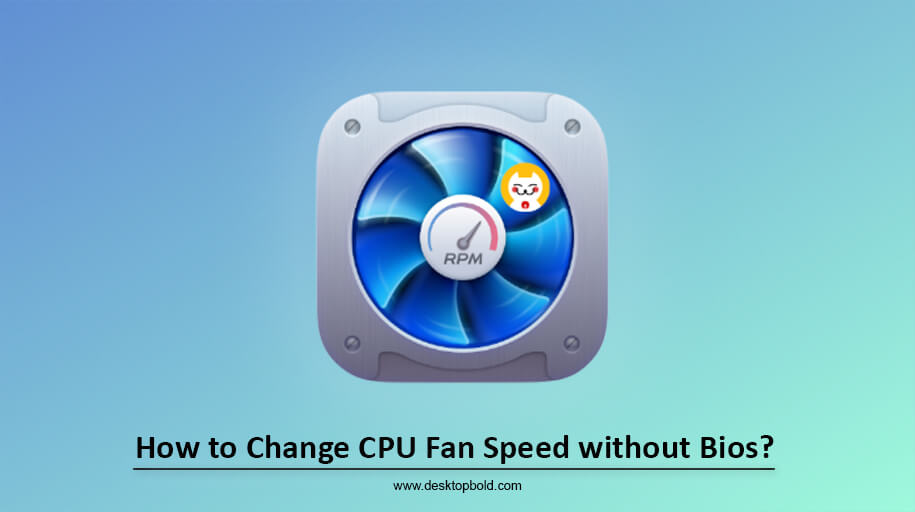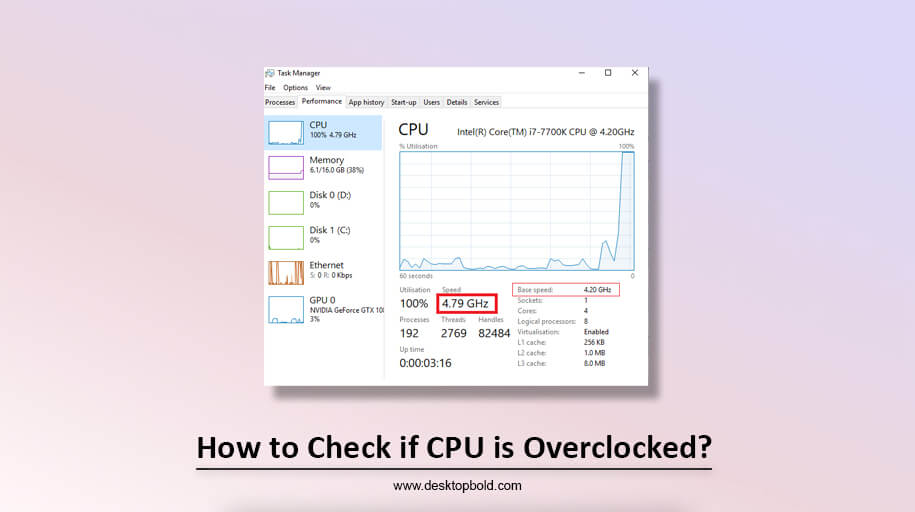Vcore, or volts core, is the voltage given to the CPU’s central core via the motherboards. Therefore this is the value that appears in the “voltage of central processing unit” field to determine how to check CPU voltage.
You should be aware that each model of CPU has its VID. To be functional, however, not all CPU models require the same voltage values. Because every central processing unit is subtly different from every other, the condition of the silicon used is the determining factor. This silicon will be required in varying amounts by the various CPUs.
Now, remember that Vcore’s voltage will naturally change over time. The CPU’s performance and workload are the only determining factors. The Vcore settings, however, are often set by the BIOS automatically. Nonetheless, you can alter this setting in the BIOS if you choose.
How to Check CPU voltage in BIOS
The steps to check the CPU voltage in the BIOS may vary depending on the specific motherboard and BIOS version you are using. However, in general, you can follow these steps to check the CPU voltage in the BIOS:
- Restart your computer and press the key that enters the BIOS setup. This key is usually displayed on the screen during the startup process, such as Del, Esc, or F2.
- Use the arrow keys to navigate the “Advanced” or “Overclocking” tab.
- Look for the option related to CPU voltage or Vcore, and it can be listed under different names depending on the motherboard and BIOS version.
- The value displayed is the current voltage being supplied to the CPU.
- It’s essential to check the voltage value recommended by the CPU manufacturer to avoid any damage.
- Save the changes and exit the BIOS once you have finished.
Please note that the above steps are general and may vary depending on your specific BIOS version and motherboard. If you need to become more familiar with BIOS, it’s better to seek assistance from a professional.
How Can You Lower Your CPU Voltage Consumption?
There are several ways to lower CPU voltage consumption:
- Lowering the CPU clock speed: Reducing the CPU’s clock speed can lower its voltage consumption.
- Using power management features: Many CPUs have power management features that can lower voltage consumption, such as Intel’s SpeedStep or AMD’s PowerNow.
- Undervolting: Undervolting involves reducing the voltage supplied to the CPU, which can lower its power consumption and heat output.
- Optimizing cooling: Proper cooling can help lower voltage consumption by reducing the power needed to cool the CPU.
Updating BIOS/UEFI firmware: Some motherboards allow you to adjust the CPU voltage in the BIOS/UEFI firmware, and updating the firmware can sometimes bring new power-saving options.
It’s important to note that these methods may affect the performance of your computer, so be sure to test the system’s stability and performance after making any changes.
How to Check CPU Voltage with Software?
Several software programs can use to check the voltage of a CPU:
- CPU-Z: This is a popular system information tool to check a CPU’s voltage. It provides detailed information about the processor, including the core voltage.
- HWMonitor: This system monitoring program can be used to check a CPU’s voltage and other hardware components. It provides real-time monitoring of temperatures, voltages, and fan speeds.
- Core Temp: This is a lightweight program to check a CPU’s temperature. It also provides information on the core voltage and other system information.
- Speccy: This is another system information tool that can check a CPU’s voltage. It provides detailed information about the processor, including the core voltage, clock speed and other system information.
- BIOS/UEFI firmware: Some motherboards allow you to check the CPU voltage in the BIOS/UEFI firmware, usually under the power or voltage settings.
It’s important to note that this software may have different features, and not all software can check the voltage of all CPUs. It’s best to check if the software is compatible with your CPU before installing it.
How to Monitor CPU Voltage
There are several ways to monitor CPU voltage:
- Using system monitoring software: Several software programs such as CPU-Z, HWMonitor, Core Temp, and Speccy can be used to monitor the voltage of a CPU. These programs monitor the CPU voltage and other hardware components, such as temperature and fan speed.
- Using the BIOS/UEFI firmware: Some motherboards allow you to monitor the CPU voltage in the BIOS/UEFI firmware, usually under the power or voltage settings. This method can provide real-time monitoring of the CPU voltage.
- Using hardware monitoring tools: There are also hardware monitoring tools such as multimeters, voltmeters, and other electronic devices that can use to monitor a CPU’s voltage. These tools can provide accurate voltage readings but may require more technical knowledge.
It’s important to note that monitoring the CPU voltage is not necessary for standard usage and can be helpful for over clockers and system administrators. Also, real-time voltage monitoring can cause high CPU usage, and it’s best to use it only when necessary.
What is the standard Voltage for the CPU?
The standard voltage for a CPU can vary depending on the specific model and architecture of the CPU, as well as the motherboard and power supply being used.
The average voltage range for Intel CPUs is typically between 0.8V and 1.4V. For example, an Intel Core i7-9700k has a default voltage of 1.2V.
The average voltage range for AMD CPUs is typically between 1.0V and 1.5V. For example, an AMD Ryzen 9 5900X has a default voltage of 1.475V.
It’s important to note that these are approximate values and may not be accurate for all CPUs and motherboards. Also, different motherboards, BIOS/UEFI firmware, and cooling systems can affect the voltage, and the voltage may change depending on the CPU’s load, temperature, and power management settings.
It’s recommended to check the CPU’s documentation or the manufacturer’s website for the specific voltage range for your CPU. Also, it’s important to note that overvolt the CPU can damage it, so it’s essential to stay within the recommended voltage range.
Conclusion
In conclusion, there are various motives for checking the voltage of your central processing unit. But first, you must learn how to perform it to guarantee your computer’s optimal performance.
How frequently do you experience issues with insufficient cooling or power? All of these problems can remedy by checking the voltage on your CPU. Using the procedures outlined in this article, you can easily measure the voltage of your CPU. The above report shows how to check CPU voltage.