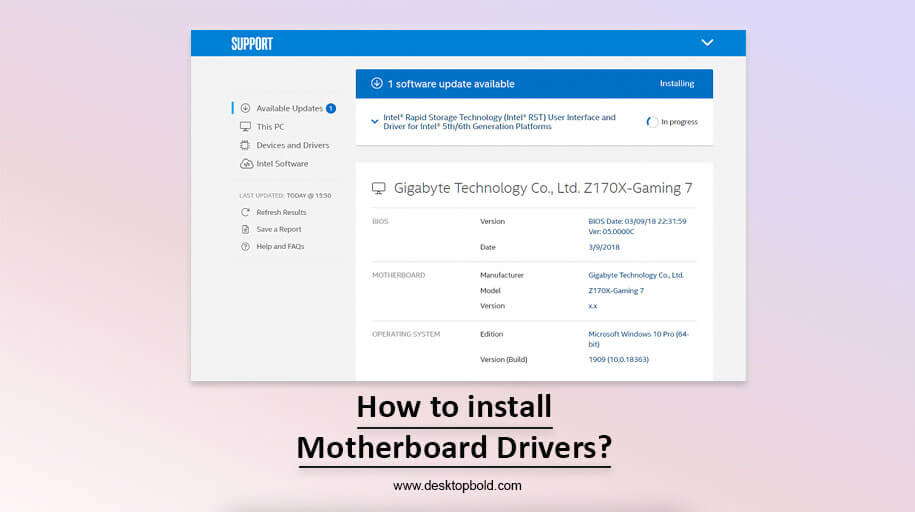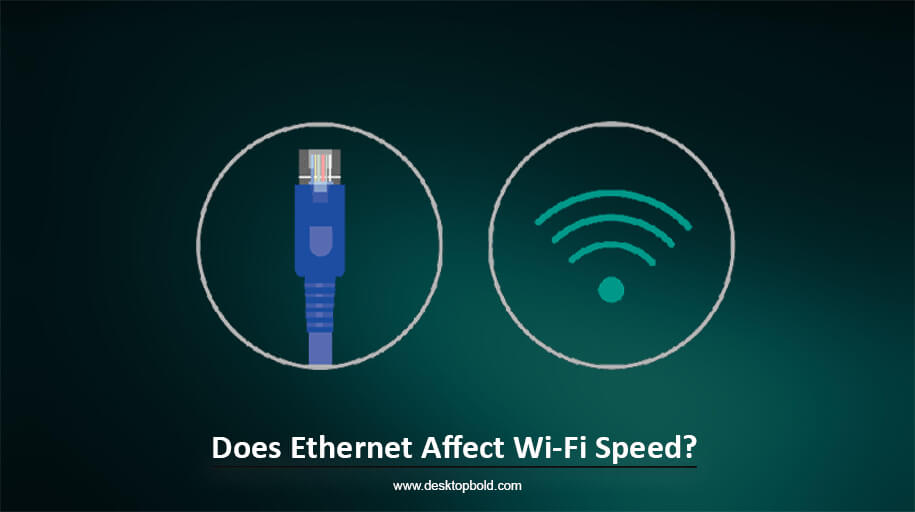It’s crucial to install drivers for your motherboard, whether upgrading an old computer or constructing a new one. Your computer’s motherboard serves as its “brain,” managing its operations. Any piece of hardware in your computer may send and receive data if it is connected to the motherboard. The installation of motherboard drivers makes sure that your computer can function correctly.
However, what is a driver? Consider it a translator between the hardware and software on your computer. Drivers are necessary for your computer to carry out several activities, including music playing, graphics rendering, web surfing, and other crucial operations that ensure your laptop runs appropriately.
In this article, I will discuss how to install motherboard drivers and which driver you need. So, keep reading to get the answer.
How To Find the Correct Drivers for Your Motherboard?
You must first identify the specific drivers your computer needs before installing the motherboard’s drivers. To proceed, you’ll need to know your motherboard maker’s name and model number. Familiar motherboard drivers fall into four categories.
A chipset driver is the initial classification of a driver. These drivers provide interaction between your computer’s OS and its motherboard. Your laptop can only communicate with the motherboard with the proper chipset drivers installed.
In contrast to device drivers, network drivers connect devices to a network. To connect your computer to the web, you need a particular driver. A computer cannot connect to the internet unless a network driver is installed. By installing this driver, you can be sure your computer will establish and maintain a secure connection to the internet. An audio driver is the third classification. Drivers for audio hardware make it possible to hook headphones and speakers to a computer. You can only plug in external speakers or headphones to your computer if you have an audio driver.
Graphics drivers have finally been released. These drivers are crucial to enhancing your computer’s visual quality. Whether playing games or watching videos, you may notice a drop in the rate if your graphics driver is out of current or not installed.
You must install these drivers for your motherboard to ensure your computer functions correctly and that you can access all of its capabilities. Having determined the drivers your PC needs, you may download and install them.
How To Download Motherboard Drivers?
Searching online for your motherboard’s manufacturer and model plus “drivers” should provide the correct software updates. The best way to assure driver compatibility and prevent malicious downloads is to get them directly from the motherboard manufacturer’s website, such as ASUS, MSI, or Biostar.
When you go to the site, look for the “Drivers” section and click on it. You should check the description for the most current driver to see whether the words “drivers” and “utility” appear. To prevent installing unneeded software, read the description thoroughly before clicking any download links.
After locating the appropriate driver, choose “Download” and save the file locally or on a removable media device. Choose an easily accessible area where the driver may be stored for later use.
It might be perplexing if numerous results come from the same page. You can locate the suitable driver for your motherboard and keep your computer working smoothly by reading the descriptions carefully and choosing the appropriate operating system.
How To Install Motherboard Drivers From a Folder?
Searching online for your motherboard’s manufacturer and model plus “drivers” should provide the correct software updates. The best way to assure driver compatibility and prevent malicious downloads is to get them directly from the motherboard manufacturer’s website, such as ASUS, MSI, or Biostar.
When you go to the site, look for the “Drivers” section and click on it. You should check the description for the most current driver to see whether the words “drivers” and “utility” appear. To prevent installing unneeded software, read the description thoroughly before clicking any download links.
After locating the appropriate driver, choose “Download” and save the file locally or on a removable media device. Choose an easily accessible area where the driver may be stored for later use. It might be perplexing if numerous results come from the same page. You can locate the suitable driver for your motherboard and keep your computer working smoothly by reading the descriptions carefully and choosing the appropriate operating system.
How To Install Motherboard Drivers With USB?
Setting up a new computer or upgrading an old one requires installing the motherboard drivers. The drivers may be installed on a computer without an internet connection if downloaded to a USB drive beforehand.
First, insert the USB disc onto which the drivers were downloaded and extract their contents. There’s no need to do this, but it may help things go much quicker after you do. Double-click the extracted folder and wait for the files to open.
Next, find the installation file (it will end in.EXE) and run it. The installation procedure is simplified into manageable steps by a wizard that appears. You’ll first be prompted to accept the standard licence agreement to begin the driver installation process.
To proceed with the wizard’s instructions, press “OK,” “Next,” or “Accept” when requested to do so. The drivers for the USB drive will be installed into your computer automatically after you click the final “Install” button. While this is happening, the screen will show the installation progress. When the setup is finished, the wizard will ask you to restart your computer. This step is necessary to ensure the drivers work correctly with your computer. After a restart, your computer should now have the most up-to-date drivers for your motherboard.
Hence, utilizing a USB device makes it easy to install motherboard drivers. With the wizard’s help, installing the drivers on your computer is as simple as following the on-screen prompts. It would help if you always used the latest recent drivers available to get the most out of your hardware and maximize its potential.
Problems You Can Face While Installing Your Drivers Using A USB
Although installing drivers from a USB might be a quick and easy solution, it has its challenges. Some typical issues and potential answers are listed below.
One potential issue is that you need to track down the correct drivers for your computer. To prevent this, check your computer’s documentation to see what kind of USB port you have, and then use that information to locate and install the correct drivers.
Second, there is always the chance that everything may go smoothly when you’re setting up. Anything went wrong with the download or transfer, such as a compatibility problem or data corruption. You can fix this by redownloading the drivers and checking whether they are compatible with your computer.
Lastly, following installation, you could find that you can no longer access the USB’s contents. There are many possible causes, but one solution is to reformat the USB device and try the transfer again.
Finally, the USB disk can be invisible to the computer. A malfunctioning USB port or outdated drivers might be at blame. If the issue persists after upgrading your drivers, try switching to a different USB port.
If you need help with anything, check out the advice above. After some troubleshooting, you should be able to install your drivers and start utilizing your new hardware or software.
Conclusion
Having the correct drivers for your motherboard is crucial to your PC running smoothly. These drivers can only show or access features like sound and video.
Your computer has to be restarted after each driver installation. Also, you should be careful while installing the motherboard drivers, and you should be OK with getting them from untrusted websites and having trouble figuring out how to install them. I hope this information will assist.
Frequently Asked Questions
Can I install motherboard drivers manually?
A manual installation of the motherboard drivers is possible. But, if you wish to download the drivers manually, unpack the previously downloaded driver, then double-click the setup file and start it since most modern computers do this for you automatically when they detect a steady internet connection.
How many drivers does a PC usually have?
There is no standard for how many drivers a computer should have. A driver must be installed on your computer before using it for various essential tasks. Altering the volume, enhancing the video quality and presentation, etc., fall under this category of procedures.
What if I do not have a driver on my computer?
For your operating system to run smoothly, it is necessary to have the proper motherboard drivers installed. If you need the appropriate drivers installed, there will be severe issues with your PC’s ability to play audio and video, connect to the internet, etc.